How To Change The Trusted Installer In Windows Server 2012
Solution Architect
December 11, 2013
Rate this article
Views
36489
Most of the times, being a SharePoint Developer, we will be modifying, deleting, renaming the system files for some reason. Even on the previous article, we saw that, we need to modify the config file of the powershell, which is placed under System32 folder. These folders, though you logged in as administrator, cannot modify the files. They only trust the TrustedInstaller Account. Thus, even before the Administrator Account got created, these folders and files would have been created. Hence, there is no other option other than, changing the Owner to some other account from the TrustedOwner. Before proceeding that, let us try to understand who is TrustedInstaller Account and What it can do.
TrustedInstaller is a built-in user account in Windows 8, Windows 7, and Windows Vista. This user account “owns” a variety of system files, including some files in your Program Files folder, your Windows folder, and even the Windows.old folder that is created after you upgrade from one version of Windows to another. To rename or delete these files, you’ll have to take ownership of them away from the TrustedInstaller user account.
The TrustedInstaller user account is used by the Windows Modules Installer service included with Windows. This service is responsible for installing, modifying, and removing Windows updates and other optional Windows components, so it has the exclusive ability to modify them.
With this basic information, let us see how to modify the Owner of System32 folder.
1. Go to the System32 folder. Right click.
2. Select Properties. The properties window will be as follows.
3. On the Security Tab, select the Advanced Button.
4. On the Owner: Click the Change hyperlink and modify the user from “TrustedInstaller” to some other user as I did.
5. Now, if we want to modify anything on the System32 folder, we can very well go ahead and modify them.
Happy Coding.
Sathish Nadarajan.
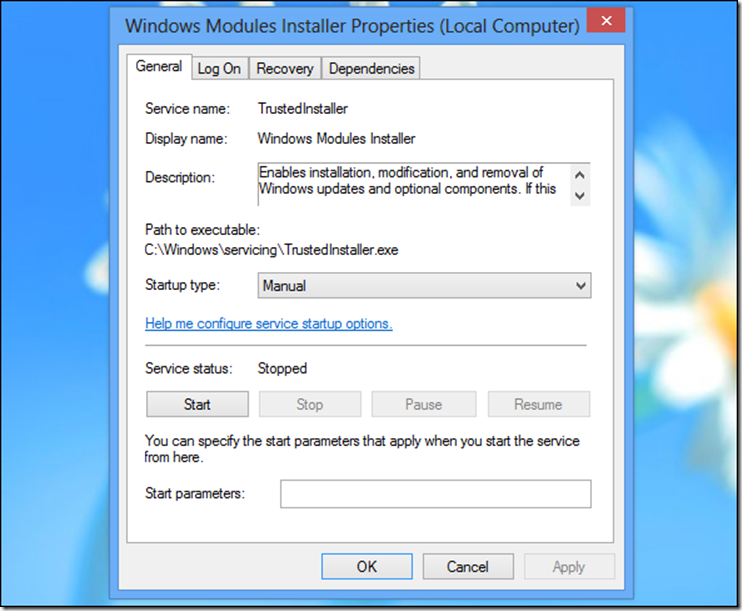
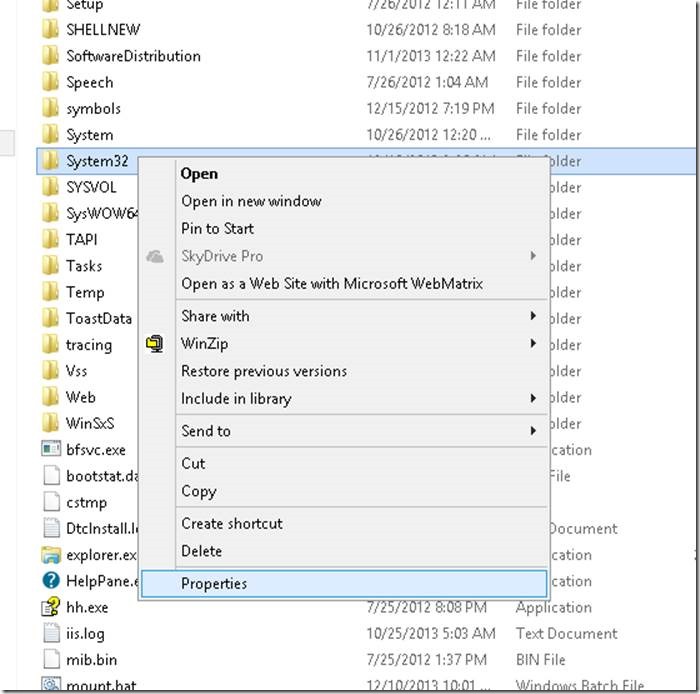
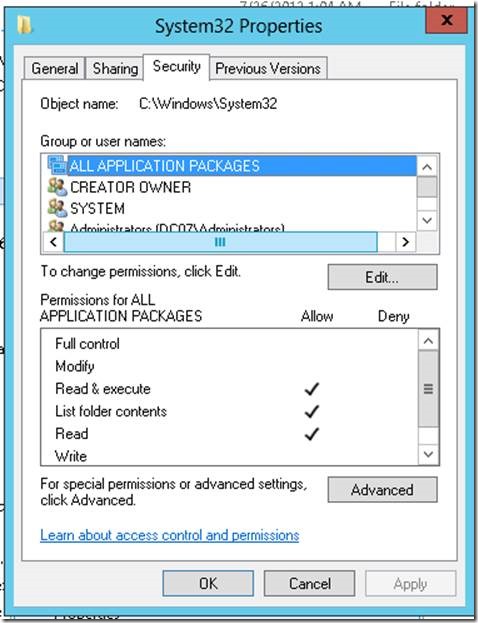
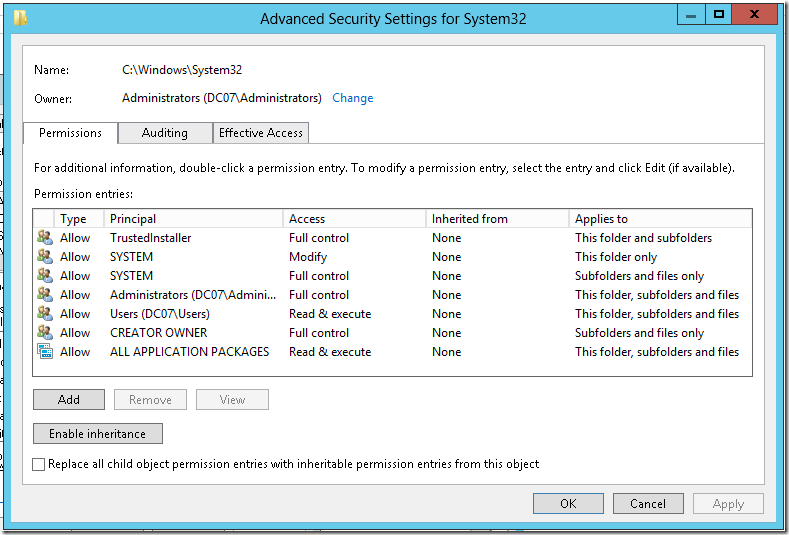
Không có nhận xét nào:
Đăng nhận xét