CHANGING WORK FOLDERS CONFIGURATION
On the Server Manager Service Primary Tile locate the SERVICES tile. Locate the SyncShareSvc. Verify it is stopped. If it is not stopped, select the SyncShareSvc and stop it.
Navigate to the directory on the server where work folders feature is enabled.
>cd c:\windows\system32
Edit the file with your favorite editor (file name = SyncShareSvc.config)
Locate the section below and make the changes to your port designation
For this
example you want to change SSL Port from 443 to 12345. Change the port number and close the file. Because the sync service does not run under the system designation it does not have the privileges to access different ports other than the default. It runs under LOCAL SERVICE. Because of this designation the administrator has to run another command. In an elevated command window type the following command:
example you want to change SSL Port from 443 to 12345. Change the port number and close the file. Because the sync service does not run under the system designation it does not have the privileges to access different ports other than the default. It runs under LOCAL SERVICE. Because of this designation the administrator has to run another command. In an elevated command window type the following command:
Netsh http add urlacl url=https://*:12345/ user="NT Authority\LOCAL SERVICE"
Navigate to SERVICES tile in Server Manager and start the service SyncShareSvc.
Since the Work Folders configuration on the client defaults to either HTTPS=443 or HTTP=80 there is additional configuration to override the default ports. The administrator will need to change the URL for connecting to the Windows Server hosting the clients sync share. Normally all that would be necessary is the URL of the server. Since the port has changed there is an additional parameter in the URL which is – colon port number “:#”. This number matches the configuration in the configuration file on the server SyncShareSvc.config. See example of the PC client configuration below:
NOTE: When the administrator changes the default ports for Work Folders they cannot use the auto discovery process. They can communicate the new URL using Group Policy or a standard email communication with the URL and new port definition.
https://techcommunity.microsoft.com/t5/Storage-at-Microsoft/Windows-Server-2012-R2-8211-Resolving-Port-Conflict-with-IIS/ba-p/424985
https://techcommunity.microsoft.com/t5/Storage-at-Microsoft/Windows-Server-2012-R2-8211-Resolving-Port-Conflict-with-IIS/ba-p/424985
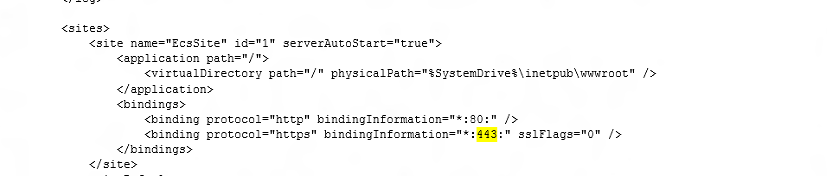
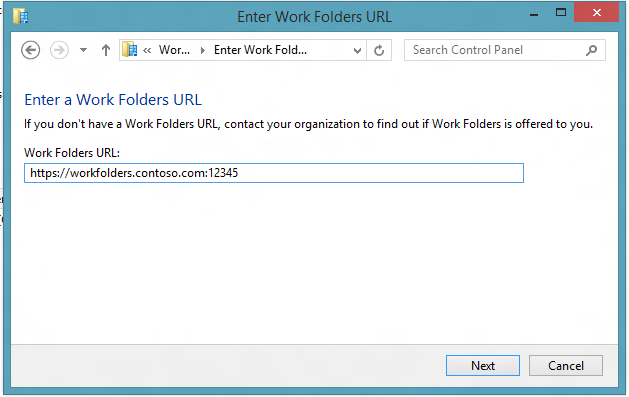
Không có nhận xét nào:
Đăng nhận xét