When logging into vCenter Server VAMI page (vCenter Server Appliance Management Interface), login as root.
https://appliance-IP-address-or-FQDN:5480
Step-by-Step Instructions for Removing Old Archive Files
1. Take a snapshot of the vCenter Server Appliance
2. SSH into the vCenter Server Appliance
3. Run this command to enable access to the Bash shell:
shell.set –enabled true
Type shell and press Enter
4. Navigate to directory /storage/archive/vpostgres
#cd /storage/archive/vpostgres
5. According to your policy and disk space return, you can search for files older than 60, 40, or 30 days. My customer chose files older than 40 days, using the command below:
#find * -mtime +40

6. The system will now display files older than 40 days.
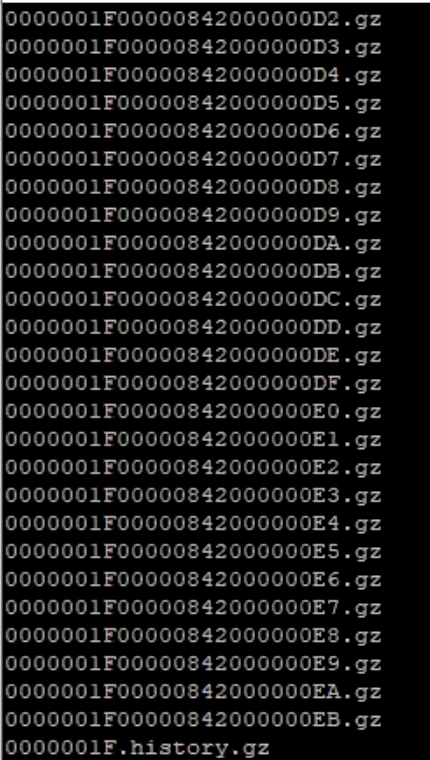
7. To remove files older than 40 days, run the following command:
#find *.* -mtime +40 | xargs rm

8. Use the command below to see whether any files older than 40 days are still present:
#find * -mtime +40

9. Use command “df -h” to display the disk space in a human-readable form:
#df -h
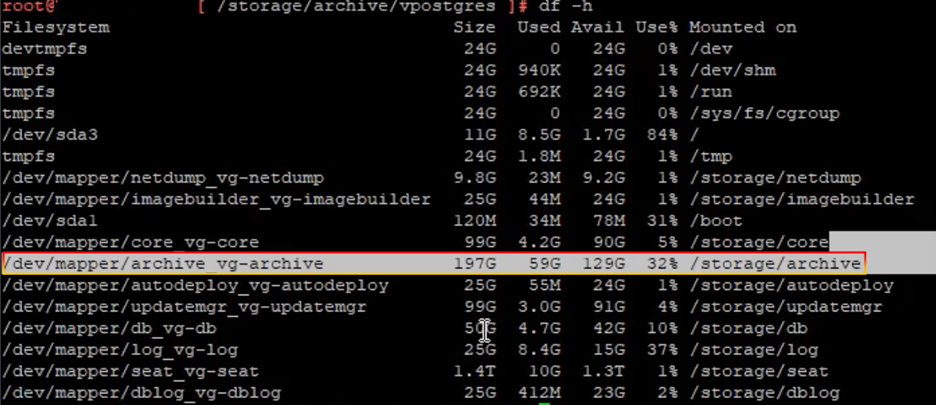
The percent space of path/storage/archive will be reduced, in this case to 32%.
Before
- Used Space – 186.7 GB
- Available Space – 10.0 GB
- Total Space – 196.7 GB
After
- Used Space – 59 GB
- Available Space – 129 GB
- Total Space – 196.7 GB
10. Wait 10 – 20 minutes, then try refreshing the browser to see if the hard drive 13 space archive partition no longer shows a red warning.
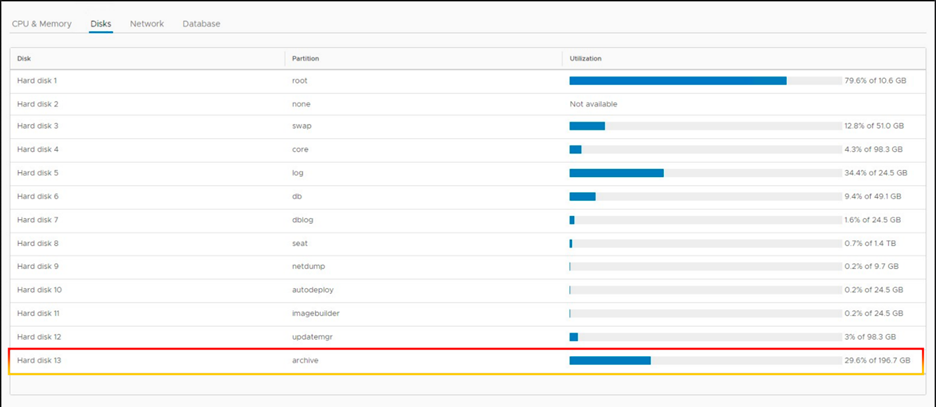
Không có nhận xét nào:
Đăng nhận xét